Revisiting my PCB Etching.
I’ve had a number of requests to revisit my old PCB etching technique and update it with things I’ve learned since then. This is as much for my benefit as anything. It should be constructive to gather and synthesize my thoughts on this subject. Let’s start with some pictures, because reading is hard.
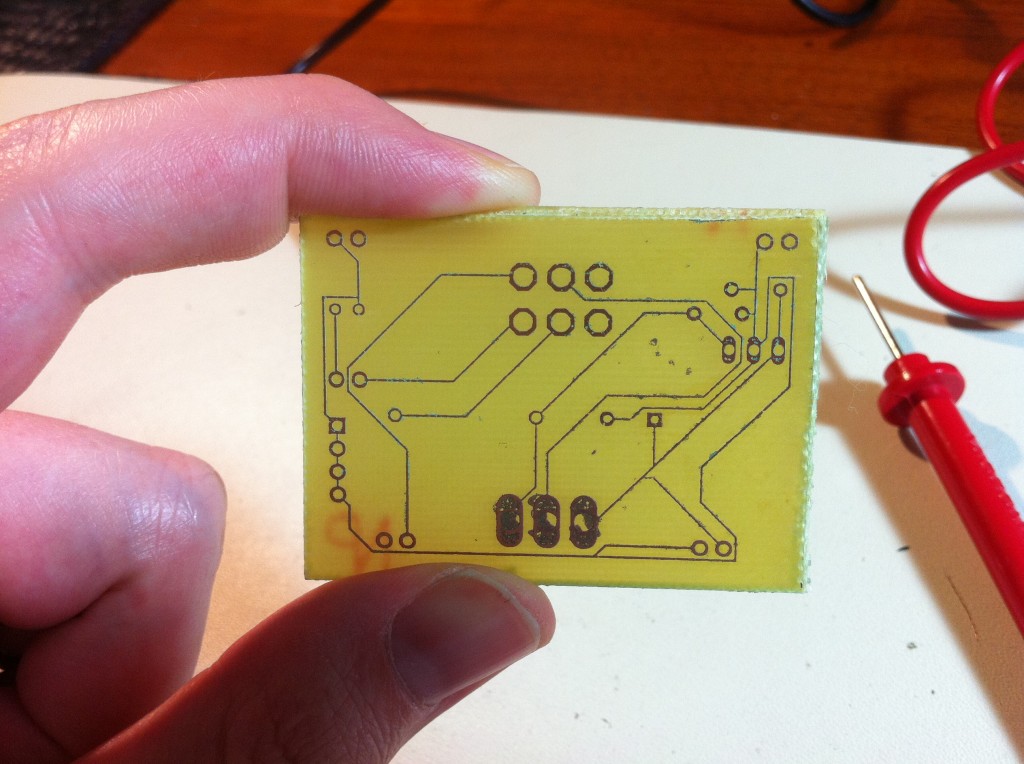

As you can see, my precision and quality have improved considerably. My efficiency has as well. The latest board was etched in about half the time of the first, and is more than four times the surface area. It also uses smaller clearances and the result is much more robust. Many of the lessons I learned were things many of you probably already know if you’ve etched a board or two in your time. However, sometimes there’s just no substitute for making the mistakes yourself.
I’m going to go through my entire process, from Eagle schematic to finished board. There are a lot of great writeups out there for PCB etching, but the devil is really in the details for this process. I’ve never found a writeup that really covers it all (including my own previous attempt). Hopefully I can remedy this a bit. If you’d like more detail in an area, please let me know in the comments and I’ll update this. My goal is to be very complete here.
Once you get the hang of it, this entire process can be done in a couple of hours and costs a couple of bucks. This is going to seem really long and involved, but that’s just because of the detail I’m trying to provide. Most of these steps take longer to read about than to do, and it all goes very quickly after a couple of tries.
Part I: Layout
I’m not going to give a full tutorial on using Eagle’s PCB layout tool. That would be an entire article (or six) in itself. However, I’ll fill in some blanks that I think others overlook.
- Start with SparkFun’s Eagle PCB tutorial. It’s the best I’ve seen, and it really kick-started me in this process.
- Read the Eagle manual. It’s a gold mine of power user tips that will make you much faster with Eagle. Seriously: RTFM.
- Don’t bother with the autorouter. For small projects, you can easily outperform it (and trace routing is fun!)
- Think about your pad sizes before you start. Larger pads give more margin for error when drilling and soldering. Smaller pads allow more complex layout. Pad sizes are set as a percentage of the drill size. I recommend using large pads when starting out. To set pad sizes:
- Open the Design Rule Check settings, from the Tools menu (or type ‘drc’ on the command line)
- Choose the Restring tab
- Look at the Top and Bottom radii for Pads.
- For small pads, leave them at the default of 25%
- For large pads, set Top and Bottom to 50%From this point on, I will refer to those two setting options as the “small” and “large” pad size, respectively.
- Use large vias. When placing vias, you can control their size using the Diameter combo box at the top of the window. I strongly recommend 0.07″
- Use thick traces. When drawing traces, you can control the thickness with the Width combo box at the top of the window. I suggest using the largest traces possible, and do not go smaller than 0.01″. When starting out, I would use 0.024″ as a minimum.
- Use smaller pads for complex boards. When routing, small pads will allow running a trace between component pins on a standard 0.1″ grid. This is a big advantage for routing, but makes etching more difficult. Large pads are better for simpler boards, and when learning this process.
- Use a ground plane. This will dramatically speed up etching, and saves etching solution. Keep the copper on the board, not in the bowl. Ground planes also simplify routing. To make a ground plane:
- When your board is nearly all routed, use the Polygon tool (not the Rectangle tool!) to draw a polygon around the edge of your board. You’ll see a dotted outline when you’re done. Before drawing, make sure the Layer is set to 16 – Bottom at the top of the window.
- Choose the Info tool and select one of the corners of the polygon you drew.
- Set the Isolate parameter to 0.05″. You can go as low as 0.04″ for complex boards, if needed. Click OK.
- Choose the Name tool and click one of the corners of the polygon
- Change the name to exactly GND
- Click the Ratsnest tool. You should see copper (blue) filled in as much as possible around all your traces
Using a ground plane means you’re only etching enough copper to isolate the traces from each other. The more mass of copper you can leave on the board, the better. - Eagle will automatically connect the ground pins in your schematic to this plane when you hit Ratsnest. If you see ground pins that have airwires coming out of them, it means sections of your ground plane are not connected to each other. Your traces can chop up the ground plane into chunks, which need to be bridged with jumpers.
- You can also draw traces directly to the ground plane just by starting and/or ending within one of the solid blue areas, then hitting Ratsnest. Sometimes Eagle gets confused when you do this, but it usually works.
- Use jumpers. Let Eagle prevent you from connecting things wrong. You can specify your top-side jumper wires in the layout, and Eagle will keep track of them with airwires, and back-annotate to your schematic just like with traces. During assembly, you can use the Look tool to see where each jumper connects to. To make a jumper:
- Place a Via using the Via tool near the start of the signal. Make sure the diameter is 0.07″. I prefer the Round shape, but it doesn’t matter much.
- Using the Name tool, give the Via the same name as the signal you are jumping. If the pins being connected are both labelled “CLOCK”, then name the Via “CLOCK”. For ground plane jumpers, name it GND
- Using the Copy tool, copy the Via you just named and move the new one near the end of the signal.
- Hit Ratsnest. You’ll see Eagle has woven your new Vias into the airwire mesh.
- Connect the Vias to each other with a trace. Set the Layer of this trace to 1-Top. It should be red. Connect the vias to each other before connecting them into the circuit.
- Run normal 16-Bottom traces between the Vias and the rest of the circuit.
- Routing on jumpers doesn’t matter. You can overlap or run them wherever you want. You can hide the Top layer if they are in your way during routing. I like to do jumpers last.
- It’s worth noting that this jumper technique will make the Design Rule Checker very unhappy. If you use that tool, either run it before you make the jumpers, or manually approve all the interferences created by the jumpers. It’s tedious, but you only have to do it once.
- Avoid 90° angles in your layout. Try to do everything with 45° angles or less. Sharp angles can collect crud during etching and cause problems.
- Keep traces at least 0.05″ apart. Use the 0.05″ grid to help you with this. Don’t be afraid to use the Finest grid to move traces freehand if it helps get more space between them.
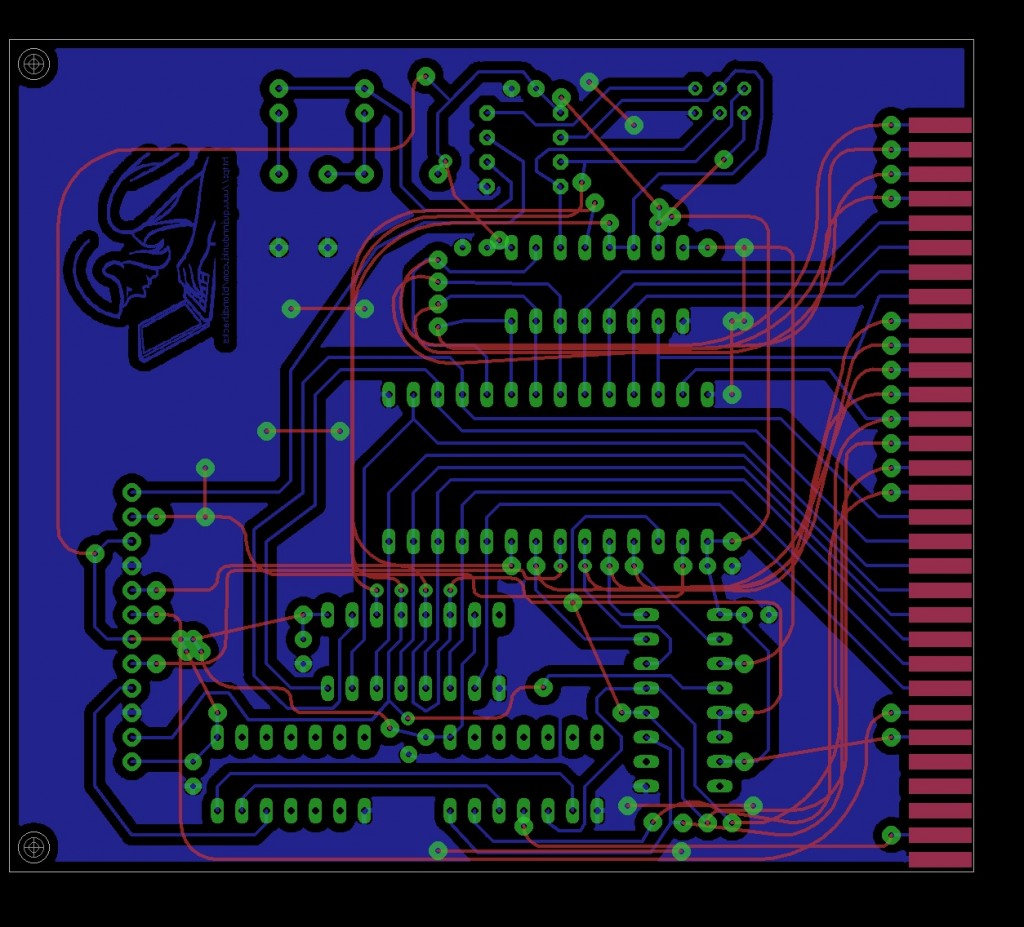
Part II: Mask
Now we need to make a mask from that layout. The mask is an acetate sheet placed on a photo-sensitive PCB board. It controls which parts are exposed to the light. I make the mask at FedEx Office (the artist formerly known as Kinko’s) because it’s easy and very cheap. You can make a LOT of copies at FedEx Office for the cost of owning a printer. I’ll go through all my steps here from Eagle file to finished mask. It may seem convoluted, but I’ve found each of these steps is necessary. If you’re wondering why a step is needed, feel free to ask in the Comments below.
- In Eagle, turn off the grid, and hide all layers except 16-Bottom, 17-Pads, 18-Vias, and 20-Dimension
- Choose Print from the File menu. Do not use the Export Image tool. It makes low-resolution images.
- Choose Print To File (PDF)
- Set the Scale Factor to 1.03. FedEx’s printers (and possibly consumer ones as well) shrink the content slightly. I don’t know why.
- Check the Black and Solid options. Leave all others unchecked.
- Click OK and save the resulting PDF file somewhere.
- Launch GIMP. I’m sure you could do this with Photoshop as well, but I know GIMP and it’s free, so I’ll describe it.
- Open the PDF file in GIMP. In the Import dialog, set the Resolution to 600 pixels/inch.
- At this point, you can make any tweaks to the image that you like. You could insert a logo, clean up rough edges, or whatever. Everything black will become copper.
- Copy the entire board and paste it further down the page, so that you have two non-overlapping exact copies of the PCB image
- At this point, you can open other PDFs and copy-paste them in here, if you want to etch lots of boards at once.
- Choose Print in GIMP. In the printing options, select Print To File as the printer, with PDF output format.
- In the Image Settings tab, select Ignore Page Margins, and set the X and Y Resolutions to 600 pixels/inch
- Save this final PDF to a USB drive.
- Go to the FedEx self-serve printers, and print the PDF from your USB drive. This costs a dime.
- Take your printout, and put on the platen glass of the self-serve copier
- Place an overhead transparency sheet in the Special Use Tray of the copier. The staff can help you if you’ve never used this feature. Tell them you want to copy your image onto the transparency sheet. Set the copier’s density to the darkest setting. If you need transparencies, FedEx sells them for 25 cents each. You can get them much cheaper online if you plan ahead.
- You can also print directly to the transparency from your USB drive if you go up to the main counter. However, this costs a lot more than the self-serve printer/copiers. Copying to the acetate costs you another shiny Roosevelt.

Part III: Expose
Next we need to use this mask to expose the board. I use pre-sensitized PCB boards from Jameco. These have the fancy chemicals already applied, and are a joy to use. They cost a little more than plain copper boards, but they really, really simplify this process. Worth every penny. Most of this part needs to be done in a darkroom. Closing all the blinds is good enough- it doesn’t have to be totally pitch black if you work briskly. You can use a red light source such as some LEDs to see what you’re doing. In a pinch, here’s what I do- place a blanket over your head such that it covers your work area and seals out the light. Stick a red LED on a coin cell, and stick that in your mouth so you can see. It looks as ridiculous as it sounds, but it works. You only need darkroom conditions for about 30 seconds.
- Cut out each image in your acetate, leaving about an inch of border around one copy, and half an inch around the other.
- Place the two copies on top of each other, and line them up exactly on the desk. This step really matters– take your time. They should look like one perfect image, with no signs that there’s another image underneath. This doubling up is to compensate for any flaws in the printer’s output (like low toner or spotting). It really improves etching quality.
- Get some blue painter’s tape and tape the two images together to hold them in position. Since one image has a wider border than the other, this is easy to do without disturbing the alignment.
- Get an old picture frame, and tape your acetate stack to the glass, being careful that no tape is in the area of the image. Make sure the glass is clean on both sides.
- In your darkroom (or hobbit blanket arrangement), peel the protective backing off the sensitized PCB
- Center the PCB against the acetate image on the glass, with the chemical side to the acetate. Tape the board in place.
- Place the backing on the picture frame to hold everything together tightly
- You can crawl out of your darkroom/hobbit-hole now, and place the picture frame under a lamp. Place the lamp 6-8″ away. I use a daylight-spectrum CFL bulb, which is recommended. However, an incandescent desk lamp will work. You do not need a special UV bulb.
- Let the board sit exposed to the light for twenty minutes. Use this time to set up the developing, in part IV.

Part IV: Develop
Once the board has been exposed, you can remove it from the picture frame and peel off the acetate. Try not to expose it to light until you get it in the development process. A little is okay- I carry it from my desk to the kitchen with all the lights on without a problem. Shade it a bit with your hand, but don’t touch it! At this point the board looks like nothing has happened. It’s just… green. Don’t worry, we’re about to see magic.
NOTE: From this point forward, wear latex gloves and eye protection. It’s probably overkill (none of this process is very nasty), but why mess around? You don’t want to splash organic solvents in your eye if you can spend two seconds to prevent it.
- In a plastic or glass tub (I use tupperware), mix one part positive developer and 10 parts room-temperature water. You need enough liquid volume to comfortably cover the board in your mixing tub, so use the smallest tub that will hold your board flat. The developer is a bit expensive, but this bottle will last you forever.
- Drop in the exposed PCB (green side up), and slosh it around for one minute. You will see the copper pattern emerge before your eyes, like magic. This part is very exciting.
- Once the board starts to develop, you don’t have to worry about light exposure any more.
- Store the developer solution mix in a water-tight container. You can reuse it over, and over, and over. I’ve etched a dozen boards on my current batch.
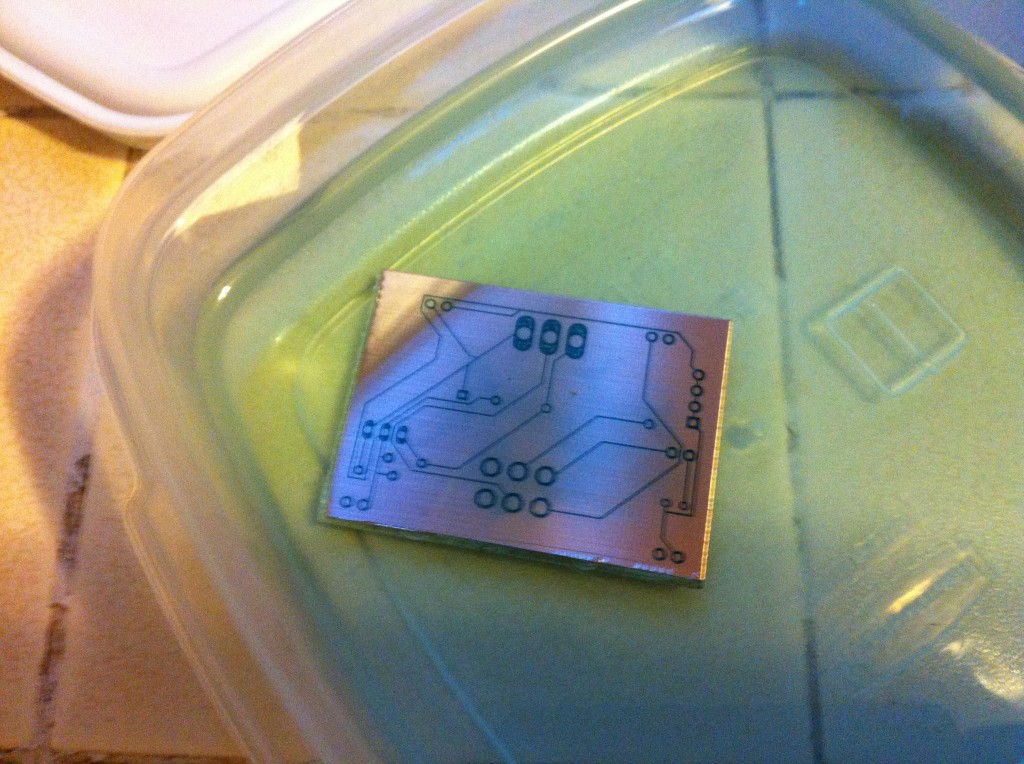
Part V: Etch
Now we get to do the heavy lifting. This part is the most satisfying, but also can be a bit tedious. Start to finish, etching takes 20 minutes for small boards, or up to an hour for large ones. I listen to podcasts or read a book while doing this. This etching mixture is really benign, but it does smell a bit funky while etching. Open a window, in case it’s like… chlorine gas or something. Do I look like a chemist? What do I know.
- In a plastic or glass tub (I use tupperware again) mix one part vinegar with one part hydrogen peroxide.
The vinegar is normal household white vinegar you can buy in any grocery store.
The peroxide is the standard 3% strength that you can buy in any drug store. Check the first-aid section. - You need enough solution to cover the board with about 1/2″ of liquid. Err on the side of more liquid- these ingredients are super cheap.
- Add a couple good shakes (maybe 1 tsp?) of salt and stir it all up with a gloved finger.
- Drop your board in the solution, copper side up. It should make some very fine bubbles. If you don’t see tiny fizzy bubbles, add a little more salt.
- Within about 30 seconds, you should see the copper areas collect a yellowish brown layer of gunk.
- Every 60 seconds, wipe the board off with a foam brush. Do not remove the board from the solution. Just stick the brush in there and wipe the brown gunk off. Wiping the gunk off every minute dramatically speeds up etching.
- Every ten minutes or so, pull the board out (wearing latex gloves) and check on it. When it’s nearly finished, you’ll see patches of fiberglass PCB no copper on them.
- As the board gets close to done, start checking it more often. The solution will turn darker and darker blue, which makes it hard to see. You want to etch the board until the excess copper has been removed, but not any longer. Etching for too long will start to damage the traces and pads. The photo-resist chemical can protect the copper for a long time, but eventually the etchant will get under it. If you’re using fine traces (0.01″), you need to be more vigilant about not over-etching.
- Every so often, you can add a little salt, which seems to speed things along a bit. Add salt if you don’t see any tiny fizzy bubbles.
- When etching is complete, rinse the board off with water
- Using a cotton ball, wipe the board with nail polish remover (acetone). This will remove the black stuff protecting your traces. If you’re too much of a Real Man™ to buy nail polish remover at the drug store, you can buy big jugs at the hardware store also. A little goes a very very long way. Also, the girlie stuff smells like lemons. Why not treat yourself?

Part V: Drill
This is the part which requires the most practice. If you made good decisions way back in the Layout stage, however, it is much easier. I use a Dremel rotary tool with the drill chuck attachment. It can hold tiny, tiny, tiny bits. You’ll also need a selection of tiny drill bits. I hold the Dremel freehand. I really don’t think you need the fancy drill-press-stand-thing that people always talk about.
Wear eye protection and a dust mask. The drilling is pretty tidy because the holes are so small, but again, why mess around? Just do it. Also, the Dremel is no joke. A slip up can really hurt you, so take your time and be careful. Sobriety is also recommended (ask me how I know).
The trick to the drilling is choosing the right bit for each case. My rules are as follows:
- For standard component leads, use a #69 (tee-hee) bit
- For IC sockets, or other large groups of pins that need to line up, go a little larger, say #67. Bigger holes make it easier to line up multi-pin components, but increase risk of damaging the pads.
- For header pins, switches, and other things with larger pins, use a #67, but wobble it around a bit. Test fit, then redrill if needed. As a last resort, go to a larger bit.
The overall strategy is to use the smallest bit that you can get away with for each type of hole. If the bit is too large, you will mangle the pad and/or lift it off the PCB. If this happens, it’s not fatal. You can solder the lead in question to the nearest trace or repair the damage with a piece of wire. Still, it’s annoying to damage your otherwise perfect board.
When starting a drill hole, bring the bit down until it’s just touching the center of the pad, and let it sit for half a second before letting the weight of the Dremel finish the job. That pause allows the bit to center in the divet of missing copper in the middle of the pad. I also strongly recommend a lighted head-mounted magnifier. It really helps drill accurately, and makes you look like a mad scientist. Or a dentist. Possibly a dentist. Probably a dentist. Maybe a mad scientist dentist.
With a little practice, you can, in a pinch, drill pads as small as 0.05″. I don’t recommend this though- pads smaller than 0.07″ are very easy to mangle and lift off the board. Once in a while, however, a 0.05″ pad can save your bacon with a tough layout problem, so it’s worth the risk in some cases.

Once drilling is done, you can bust out the soldering iron and go to town. Once you have the hang of things, this whole process, from Eagle layout to drilled board takes about two hours. It’s much faster, and much cheaper than sending away to a board fab house. It’s also a lot of fun, and the end result is very satisfying.
Appendix: Custom Board Art
It’s cool and fun to put some custom artwork in the copper, but it’s a bit tricky to get right, and takes practice. Here’s the process I used to include the One Girl, One Laptop logo you see above.
- Prepare a BMP file of the image you want. It should be a simple monochrome line drawing with heavy lines.
- The lines that make up your art should be white. The background should be black
- Using GIMP (or a similar tool), convert the image to Black and White, and Indexed Color.
- Scale the image to a small size. The logo shown in the photo above is 300 x 220 pixels, and the board is about 4″x4″ (for scale comparison)
- In Eagle, expand the User Language Programs section of the Control Panel.
- Find import-bmp.ulp, right click on it, and choose Run In Board
- Click OK on the “about” box, then choose your BMP file
- It will ask you to “Select Colors”. Select only black
- In the options, set the Start Layer to 200, and the Pixel Scale Factor to 2.
- Click OK and tell it to run the script
- It will chew on that for a while. When it’s done, your image will be converted to a huge pile of tiny objects in layer 200.
- Hide all layers except 200, then use Group Select to select all the bits of your artwork. Move it to wherever you’d like.
- Just before you’re ready to print the final acetate, Group Select everything in layer 200 (step 12), then use the Group Change command to change everything to layer 16-Bottom
- Hit Ratsnest, and you should see your artwork carved out of the ground plane
- Print the acetate, then close your PCB file without saving it. You don’t want to save the PCB with the thousand little art pieces in the Bottom layer, because it can be very hard to get them selected again later if you want to move it.
If that all sounds like too much trouble, you can also just modify the PCB art while you have it open in GIMP during step II(9) above. If you do it within Eagle, however, you can do some neat tricks like connecting traces to your artwork and making them part of the circuit, or having it auto-fill the ground plane around your artwork. It also makes you a hero at your local hackerspace… I assume.
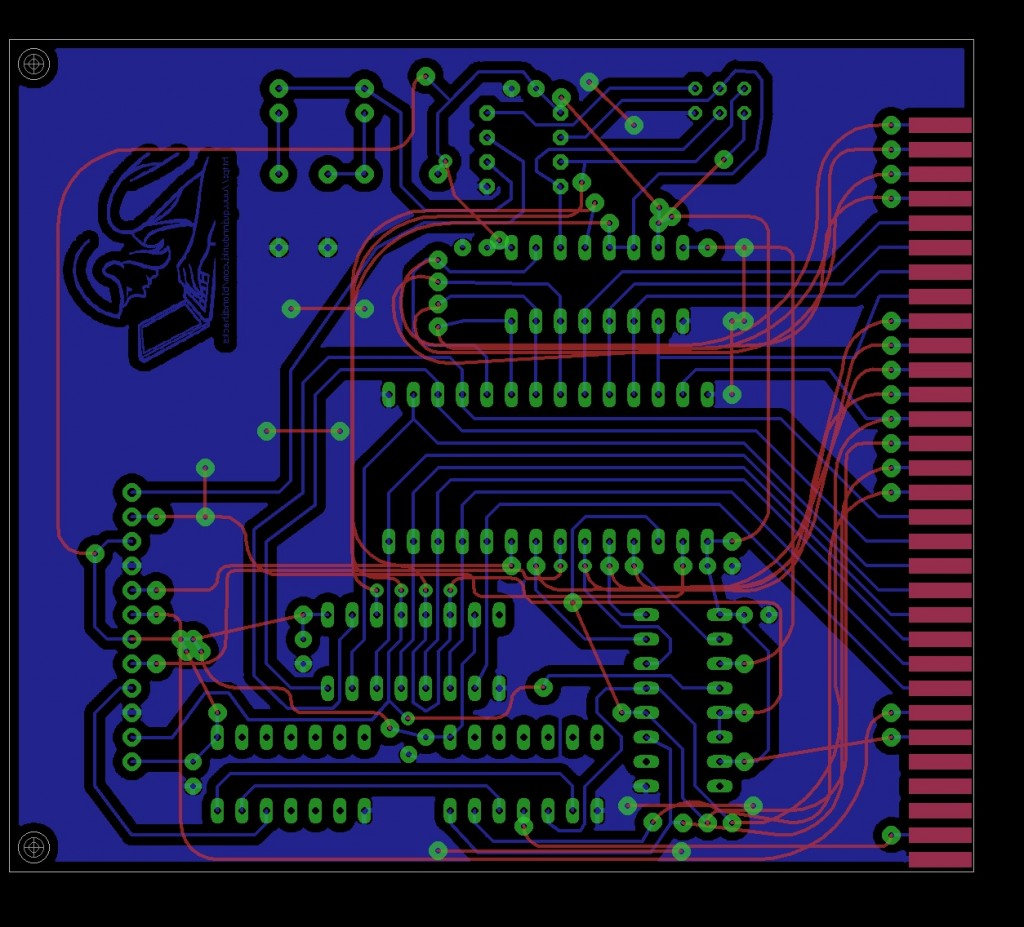
That’s all she wrote. And by “she”, I mean “me”. That’s all I wrote. I’m done. You are now free to not flame me in the comments about putting vinegar and copper in the landfill.
Hum, that sounds like a long etching time. Are you sure using a mixture of of hydrochloric acid, water and hydrogen peroxide is out of the question ? It works much faster, tends to produce clean results, but needs active ventilation. The solution is reusable to an extent, but the disposal is a bit more tricky.
Keep up the great work! 🙂
No question, the vinegar method is slow. For me, though, the tradeoff of being able to use simple kitchen products is worth it.
I use the HCL and peroxide method with a dilution of 1 part HCL and 2 parts peroxide. Etching time is an order of magnitude LESS than what you are using. Since I have a swimming pool in my backyard to maintain I keep a small supply of the HCL (comes in returnable red plastic jugs) on hand to adjust the pool PH. Bought this way the stuff is CHEAP. I’m on a septic system and dumping the spent Cu has the benefit of keeping tree roots from migrating into my drainage farm.
I’ve never tried the photo etch method, but everything you’ve described works with the ‘iron on’ toner transfer system. There are many different types of toner transfer medium, my favorite is the ‘press-n-peel blue’ from All Electronics. Also check out these guys: http://www.pcbfx.com/main_site/pages/start_here/overview.html
Registering artwork to do double sided boards is tricky for either system. However I’ve managed to make good double sided boards by etching one side at a time. The ‘other’ side is protected with a coating of spray paint while the board is being etched. Then the paint is removed with mineral spirits, scotchbrite and elbow grease and the process is repeated for the second side. I drill out a few of the through holes and use them with pins to align the artwork on the second side before ironing it on.
Perhaps you could do a double sided board by using the iron on for the ‘B’ side (which should be the LESS complex artwork or ground / power plane side) and photo etch the ‘A’ side.
Yup, the muriatic (HCl) method is definitely faster. Ultimate speed isn’t my primary goal here, though. I’m happy to trade off some etching time for not having to deal with strong acids.
You can probably speed up your etching process by using the sponge method. Soak up the etchant solution into the sponge and then scrub the board with the sponge. The constant wiping of the board with the etchant soaked sponge will quickly remove the copper off the board with no build up that inhibits the reaction of the chemical. I’ve read about the method using Ferric Chloride etchant, and it should work fine with your chemistry. I wouldn’t try it with the HCL due to the strong acid, plus the HCL is fast enough just sloshing the board around in the etching bath.
I have heard of mixing used etchant with plaster of paris then binning it. Not sure how that would react with your etchant. I’m not a chemist either :), but it means you have a solid to bin instead of a liquid.
Great work btw. Will be trying this method out when my 6502’s arrive for my Veronic clone.
Awesome tutorial. I’ve been looking for a nice write up on etching to get me started with making my own boards…this is perfect! I’m also curious…what’s the story behind the not-so-sober drilling?
nice write up quinn..
The dremels are ok. but by hand you’ll more than likely snap a lot of bits especially if you move to smaller bits, it may not be fast enough to properly seal the fr4 if you ever decide to start at home thru-hole plating, which will be annoying since you’ll only find out during the process.
you can also tun on orphans in the polys if you want to remove less copper, if you want to not mess with the artwork use the trestrict/brestrict layers.
i’m sure you would be a hero if you ever showed up 😉
see ya.
Because downtown
uh uh….
Wow! This is a great write-up! I’m eager to give this a try. I’ve been want to try printing a PCB resist by removing a mask material with my laser, but have *not* wanted to commit to the really toxic PCB-etching business. This process is *exactly* what I need to give it a go. THANK YOU!
If you can somehow add lasers to this process, you will be the winner of this comment thread. BECAUSE LASERS.
I don’t do PCBs, I usually assemble Manhattan style (AKA “deadbug”). But now I need to etch three large copper pads in a small PCB (95% copper stays). The toner transfer is too much overkill since I can draw pads by hand. My question: would your etch method work with the “old style” black pen on standard copper (not photo-sensitive)? Ever tried it in the past?
Thanls!
I haven’t tried it myself, I believe that a Sharpie would work with this, yep. If anything, it’s milder than other etching methods (hence it being so slow), so a good Sharpie application should have no trouble protecting the copper.
For your case (remove small percentage of copper) I’d suggest a method I read way back in an electronics magazine:
* draw the tracks to be removed on the PCB in pencil.
* take a syringe, fill it with toothpaste, and lay down the toothpaste on those tracks.
* take aerosol can of etch-resistant coating, spray PCB. If you use photo-resist, expose the PCB to cure the coating.
* scrub off the toothpaste. You now have a caries-free PCB with narrow tracks of exposed copper.
* etch
* done
I’ve not used this method myself, but it sounds quite workable, especially since you can erase and redo any toothpaste track you’re not satisfied with before you spray the PCB with etch-resist.
In cases like yours, I’ve usually resorted to dremeling away the copper.
For drilling holes that are in a row, I found that taking a couple of small pieces of perf board works great. Stack and glue them with contact cement. Use a flash light to line that up with your holes and clamp (I use a panavise). This helps to keep the dremel steady and aligns the holes perfectly.
Colin
Say, that’s a great idea! Thanks for the tip, I’m going to try that!
I’ve tried that trick too and it works if the drill size is close to the hole size in the perfboard. Hand holding a Dremel is a bit of a problem for me, using the extension hand piece with the flex shaft is easier as it’s lighter. Those small bits tend to flex and wander just as you are trying to locate the hole position so I end up with the holes a bit off the mark even if the copper where the hole goes was etched away. One way to avoid this is to choke up on the bit high up in the chuck so only enough of the bit sticks out to go though the board.
I’ve also used the Dremel drill press adapter as well as chucking the bit into a pin vise and chucking THAT into my floor standing 1/2″ drill press. Only problem with that is the drill press’s top speed isn’t anywhere near the speed of the Dremel. It does work, but at the lower speed the drills probably wear out faster.
If you have a drill stand (a very much nice-to-have if you’re doing more than just a few PCBs per month), put a guide on the baseboard. Also get yourself a few strips of metal 0.1″, 0.2″ etc. thick/wide to act as a shim between the PCB and the guide, so that you don’t have to adjust the guide for every row of holes.
Have you tried with 12% or 24% acetic acid?
We have that availble in stores in Sweden so I’m curious to know if the higer concentration may speed things up a bit?
That’s an interestion question- I haven’t tried pure acetic acid. My guess is that it would be faster, but if speed is your primary concern, I would just go with muriatic (aka hydrochloric) acid. It’s available cheaply in hardware stores as a swimming pool chemical. Being a laboratory product, I’m guessing pure acetic acid is probably overpriced. Also worth noting, if your concentration of acid is higher, you may need a stronger oxidizer as well (the H2O2). I’m not a chemist though, so anyone can feel free to correct me on this.
Muriatic acid is kind of hard for me to get in Sweden since we have very strict enviromental and saftey laws (also it has become worse since RoHS). Is not sold to the general public as far as I know.
But I’ll look into trying different solutions based on your work =D
Oh, interesting! Do you know what fellow Swedes use to set the pH level in swimming pools? Maybe only Californians bother doing that. 🙂 In Canada, where I’m originally from, swimming pools were very uncommon, so I never wondered what people put in them until I moved here. If they have some other product for that in Sweden, it might work also. However, if you can get acetic acid cheaply, then go for it. It seems likely that will work.
Swimming pools you say?
Never had one, so I did not know that one uses that for pH balancing.
So I checked it out and it seems Sodiumypoclorid and Dichloroisocyanuric acid is commonly used. However i’d be carefull playing around with those as its pretty nasty stuff.
Im going to check with my local apothecarie and paint store to see if they have muriatic acid.
You may also be able to get hydrogen peroxide 30% at a swimming pool shop. It seems it is coming into fashion as a replacement for chlorine. Lots cheaper (per mole) than at a chemist’s, but it comes in large quantities (typically 5 l or more).
Here in Germany the common chemicals for etching PCBs are usually Sodium persulfate or Ferric Chloride (Iron(III) chloride), although many people switched from Ferric Chloride to Sodium Persulfate because its easier to obtain and easier and less dangerous to handle. So maybe it is obtainable in Sweden as well, you can get it here from more or less any major electronics parts vendor.
Acetic acid used to be readily available in photo stores and used as a stop-bath when developing black-and-white prints (develop, stop bath, fix, stabilize) in a darkroom. If you go back 1-2 decades, you might be able to find some cheaply there.
Might also try battery acid (local auto parts store).
HCL should not be hard to get back in Sweden – any hardware store like “Jarnia” should have it since it’s commonly used for removing ugly grout spills when laying bricks. HCL is not really dangerous or toxic, your stomach is full of it.
You can find 30 % HCL at painter shops (bought mine around Datavägen, Sisjön, Gothenburg). Also, Kjell & Company sells sodium persulfate (natriumpersulfat). Elfa has ferric chloride (järnklorid), but that stuff seems nasty :/ I use a small plastic container and a regular (old) lightbulb underneath to heat it up (needs to reach around 50 *C to begin etching) – works nice!
Some notes about exposure:
* Handling the boards with the fotoresist on in normal light should not be a problem, consider this:
* Those blacklights (not the white UV-A flourescent bulbs) can have exposure times from 40 mins to 1 h!
* If the developer does not ‘take’, don’t try to overdevelop! You probably exposed to little (I found this out the hard way…). However, no worries. Just expose the board a little bit more, but without anything on. If the developer doesn’t take now, after your long exposure, it will surely not take on the exposed parts where which you hid from light before. Increments of ~1 min (5 min with my blacklight ;)) seems like a good extra exposure time. If you leave the board in the developer for some extra time on the other hand, you will ge poor results as the developer eats your edges or even worse – tracks. This probably only applies for the “1 % NaOH in water solution” developer, not the silicate based products which should be a lot nicer to the board if overdeveloping.
Ironically, here in the US, ferric chloride can be bought at any Radio Shack (which every town seems to have thirty of). Strong hydrogen peroxide (arguably much more benign than ferric chloride), however, is quite difficult to get. Hair salon suppliers apparently have it. Strong HCl is also easy to get, in the form of swimming pool “pH reducer”, though they seem to work hard to make sure you don’t know what it is. 🙂
Pure acetic acid is very unpleasant stuff to handle. I would prefer to use muriatic acid (hydrochloric acid). Speaking as a long-time chemist, I would suggest you not use concentrated acids unless you have experience handling hazardous materials and are properly equipped (safety glasses, gloves, good ventilation). Seems to me that vinegar and 3% peroxide is relatively non-toxic and safe. I’ve no experience etching PCBs, just came across this site while browsing.
Thanks, Mike! PCB etching discussions are always lively, but we rarely get the opinion of an actual chemist. So, thanks! 🙂
I followed your original tutorial to do my first PCB etch two days ago, and I had my first board done literally 20 minutes before you posted this updated process… go figure.
I found the solution to be slow, but work really well. I hadn’t attempted before because I was leery of the chemicals, but this method was great!!
one final thing to add:
ok well two…
I think your brain is sexy.
moderate away :p
I’ve heard of people adding citric acid to their etch solution. Apparently it does something to the insoluble copper salts produced that makes them soluble. Since you don’t get the build-up of crud preventing acid accessing copper anymore, it can hugely improve etch times.
Not sure if it works with your chemistry, but definitely worth a play
Has anyone tried adding citric acid to your vinegar etchant? I think it acts as some sort of catalyst, or increases the acidity of the vinegar.
http://forums.egullet.org/topic/132057-reducing-vinegar/?p=1731986
http://www.nontoxicprint.com/etchcopperandbrass.htm
(scroll down to citric acid)
(1 lemon contains ~1 g citric acid)
thx!
Thanks for this. Here in Singapore, vinegar + hydrogen peroxide + salt is the only option (other than CNC isolation routing — which u need a CNC for) for making PCBs. Ferric chloride and hydrochloric acid are controlled substances.
If I made this in a large quantity, could I store it in a bottle without it losing its etching quality/property?
Yup, you sure can. I have reused old solution more than once, and it doesn’t seem to have a shelf-life to speak of.
One thing- I would probably not add the salt to your stored solution. Pour some in the dish, then add the salt.
One thing you forgot to mention (or at least I dont remember reading) – using your etching solution, what is the average time to fully etch a PCB? Are we talking about an hour, 3, or possibly more? Looking forward to creating my first PCB soon and since I just moved (im renting), im not looking forward to using any type of acidic solution. Kitchen based etching is what it’ll all be about for me. There is also no where near that I could use the acidic etching solution even if I wanted to. Almost forgot – great article! Thanks for taking the time.
The etching time varies from twenty minutes to an hour, depending on the amount of copper being removed, how often you wipe with the foam brush, and the type of board being etched. For a small (say 3″x3″) project board with 1oz copper, a nicely filled ground plane, and wiping once per minute, you’re looking at about twenty minutes. I’ve never had one take more than an hour if I follow all the steps carefully. Don’t forget to keep an eye on the salt level. If etching seems to slow down, add some more (but stir it up- don’t let salt grains sit on the board). Each minute, just before you wipe with the brush, you should have a chunky looking brown gunk layer. If you starting getting a thinner wispy yellow layer, add salt. I hope that made sense. It’s tough to convey some of the details without pictures. 🙂
I wonder if warming/heating the etchant would cut down your etch time — it does when you use FeCl. You can just point a heat gun at it every few minutes to reheat it, if you’ve got one.
I do know that heat (and/or light) destroys H2O2 in isolation, but once it’s in your soup it may not matter.
Is it possible / feasible / practical to cut up pre-sensitised PCB into the size we need for one or two little boards – or do you need to buy smaller pieces / work to standard board sizes? I’ve used “toner transfer” to date and I like the flexibility to chop a piece of copper-clad to the right size before use (saving on materials, etching area etc). I think I need to move to this “photographic” approach, but I’m concerned about the cost implication if I can’t easily trim relatively expensive pre-sensitised boards to size before use.
Thanks for a great post (and for a whole new blog to explore).
Welcome! I think you’ll find we here at BlondiHacks are equal parts sarcasm and shameless promotion. Once in a while, we learn something. 😉
Yep, you can cut the boards to size ahead of time. They come with a sticky sheet on them to protect the photosensitive surface, and it’s firmly stuck on. You can cut through the board and sheet with no problem, and use both pieces later.
hi, awesome article! do you know if those pre-sensitized copper-clads can be scored and snapped the way plain boards can be? Or will the protective film prevent that? thx!
Yep, no problem. They come with a protective film stuck to them, and with that film in place, you can manipulate them like regular boards. I cut mine with a Dremel, and I do this before removing the film. This preserves the unused portions for later, without exposing them to any light.
Great and interesting writeup as always!
Since I live in a flat, it is very limited what chemicals and equipment I can use, but this should be possible. Looking forward to try this! 🙂
Really nice. I was wondering if vinegar would work. Glad to see a detailed write up. Didn’t know about the salt. I tried it with my muratic acid etch when it was slow and it sped up right away.
I have been using parchment paper (from the cooking section of the grocery store) for my toner transfer. It works great and I can transfer 10mil patterns with no problems. Give it a try sometime. I print out a regular sheet of paper, then tape a square of parchment on and run it back through. Then just laminate as usual. Be careful not to handle the parchment where the pattern will print. Finger oils will keep toner from sticking.
I’m having trouble with the toner transfer, I used glossy magazine paper and a clothes iron, some of my large planes lifted with the paper and some of my tracks transferred thicker. Also many of the pin holes in the pads were covered.
So, what is parchment paper (I’m not in the US so we probably call it something else, if we’ve even discovered it yet…)? Also can you elaborate on your process a bit more, do you print the circuit on normal bond paper and then tape parchment over the printed area and stick that sheet through the printer again? Is that just because parchment doesn’t come in regular sizes or is too thin for the printer? And is the first print just for alignment or is there some arcane purpose? Ok and then laminate, do you just stick the copper clad board and the paper through a laminator??
That process always seemed clumsy and messy to me, to be honest. I really like photo exposure of presensitized boards method. Very clean, easy, and precise.
use toner transfer method with cheap PVC laminating machine. it is better and quicker.
Thanks for your comment! There are many different ways to make PCBs at home, each with their own advantages. I find my method works well for my situation.
If you are happy with your method, then by all means you should keep it! I’ve been experimenting with double sided boards. If you drill the first with a paper template, you can line them up surprisingly well. Soldering tiny wires into the vias is a challenge though. I’m having good luck with individual strands from some stranded wire.
Right, I just tried this and it really didn’t work so well, is there anywhere I can look for help with the hydrogen-peroxide based etching process?
Thanks 🙂
Sorry to hear that! Can you tell me what went wrong? I might be able to help if you’re still interested in this process. This process is hydrogen peroxide based, so I’m not sure what you mean? Are you referring to the muriatic acid method that lots of people like? If so, that’s the same process with a different acid. I’m not sure what the proportions are off-hand, though. There are some good articles on it which you should be able to google up.
I used your process, I have seen many articles on HCl (Muratic) and Ferric Chloride approaches but this is the only mention of the H202 method, so I was asking if you could point me to your source 🙂
I used the process as described here (with 40 volume, not 30 volume peroxide, with a ground plane with nice clearances and thick traces), when I first stuck the board in there were fine bubbles and I got the brown gunk, but it wasn’t chunky and actually kinda wispy. Wiping it off produced a slight change in shade of the copper and no satisfying brown gunk in the solution or on my sponge. I kept adding salt when the bubbles faded. After about 25 mins things spontaneously got very excited with lots of frothing, heat and a lot of etching, that went on for about 5 minutes and then the reaction died. The solution was tinted blue at this time but not very darkly. After that adding salt did nothing. Adding vinegar did nothing and adding peroxide made the solution effervesce and release some white gas but the remaining bottom layer of copper remained defiantly shiny and clean.
I then tried a fresh mixture to no avail. My toner mask was pretty stuffed by this time anyway so I gave up 🙁 The board is almost there, if I hold it up to the light I can see the traces outlined, but there’s still a thin layer of copper. It may have something to do with how the manufacturer bonded the copper to the fibreboard.
With regard to the mask: I’m trying to source photosensitive board, I’m in South Africa so it’s a bit tricky 🙂
Well, H2O2 is half the process with both my method and the HCl methods. It’s the oxidizer in the reaction, and you need an acid to go with it. Vinegar is a weak acetic acid. I’m not sure what you mean by “the H2O2 method”.
In any case, from your description, it sounds like it was working correctly. Just keep wiping that wispy brown gunk off. Each time the copper changes color a bit, it’s thinner. Also, don’t go crazy with the salt. You need to be patient with this method- vinegar is a weak acid, so it will take a while (sometimes up to an hour). It’s also possible you need more volume of solution for your size of board. A smaller volume will saturate more quickly and etch slowly. If you want something faster, then try the HCl or FeCl methods. This method is nice for people who want to avoid the nasty chemicals.
Right, sorry, what I meant by ‘the H2O2 method’ was your method using vinegar.
My reaction had definitely stopped, after about an hour. The copper just turned pink, there was absolutely no oxidizing taking place. Promise 🙂 And it can’t have been saturation because I tried a fresh mixture. After reading this:
http://www.stephenhobley.com/blog/2011/03/02/still-messing-with-forces-i-dont-understand-the-formula/
it appears the issue may be using iodized salt. I was using the family salt container so it’s possible I had a mix of iodized and non-iodized salt which would explain why it worked for a while. I will try again this weekend with rock-salt or something and see if it makes any difference.
In any case, thank you for sharing your knowledge, and for writing such entertaining and informative posts 🙂
That’s an interesting theory- I just checked and I’ve been using non-iodized salt. The salt in this reaction is acting as a catalyst, and it’s pretty important. Without it, basically not much happens (except maybe the copper gets really clean). Perhaps the iodine is killing the catalytic effect of the salt. Let me know what you find! I can update the article with that information.
Stephen Hobley’s article is what got me started on this road- he’s awesome!
Thanks a lot for this method and your detailed instructions! I am using your method right now.
The etching seems to take longer than expected though. I am going on for about an hour now, and still too much copper on the board. I have a small board (2×2”) with ground plane.
I am adding salt and it sparks more bubbles, but too little seems to be etched off the board.
The process looks mostly like this http://www.youtube.com/watch?v=_XIdd6-YaI4.
But the copper won’t go away! I also get very little brown gunk. What am I doing wrong?
Looks like it’s working, judging from the video. Are you wiping the gunk off every 60 seconds or so? The wiping is key- the reaction forms a precipitate on the copper that must be wiped away, otherwise the reactants can no longer reach the surface.
Yes I wiped it every 60 seconds for the first 20 minutes maybe, but then there was never much to wipe off – I only see bubbles on the board. Right now I check every 10 minutes and wipe it off. Should I proceed to wipe every 60secs?
Or could it be my vinegar is not strong enough? It says 5% acid, but this is real cheap vinegar so maybe it is less.
If you’re not seeing brown gunk form, then it’s safe to say something is wrong. My best guess is that maybe something is wrong with your mixture of vinegar, peroxide and salt. 5% acidity is correct for vinegar. Sorry I couldn’t be more help- the process works for me as described, but it’s difficult to know why it doesn’t for some others. I’m by no means an expert on this, I’ve just experimented until I found something that works.
Yes it is a bit difficult to debug remotely 🙂 I think I will try a bit more and maybe add vinegar essence. Maybe that helps.
I put up a video of my current process, in case you are interested: http://www.youtube.com/watch?v=S8lGWAS45Ys
I suggest that you remove the part regarding latex gloves & eye protection: “It’s probably overkill” – It is not. The solution is not harmless. I had first hand experience with it – a splash got on my bare finger. It’s not a severe burn, but still noticeable after two days.
So wear latex gloves when handling this stuff.
First of all, I love this WordPress theme! The typography is so well done, its really a pleasure to read posts here – a detail I feel too many Maker blogs and tutorial sites are lacking these days.
Secondly, do you have any advice about how to do this same process without the pre-sensitized PCBs? I ask because I have some old single-side FR4 copper clad laying around and I doubt its pre-sensitized. I’m just curious if the treatment is the entire reason why the developing process works or not.
Thanks! It’s called Greyzed, and I can’t take credit for it. I found it on their site.
You definitely need the sensitization treatment. That’s actually what resists the etchant. It’s a chemical that reacts to UV light and organic solvents- it’s a photographic development process, essentially. You’re taking a slow motion photo of your circuit, then developing it on the board. The “photo” that results is strong enough to resist the etchant for a while. The “presensitized” boards are a shortcut. You can buy the photo chemical and paint it on the boards by hand. That’s how we used to do it before these presensitized boards became available. It’s a stinky and messy process, though.
You might look into the “toner transfer” method. It works on bare boards, and many people like it.
I just put up a very detailed write up of my own toner transfer method on Instructables.
It’s unique in that I use parchment paper and don’t have to soak the paper off. I am also able to do 9 mil pads with 10 mil clearance and easily register double sided boards
http://www.instructables.com/id/Toner-transfer-no-soak-high-quality-double-sided/
I tried your photo-resist method, and it looked like it was working well, but then the resist flaked off the thinner traces about halfway through. I think I needed a better light box setup and to dial in the exposure time better.
If it helps, I expose the board with a daylight-spectrum CFL bulb (my desk lamp) for about 20 minutes. I’m not using a light box or UV bulbs or anything. That works well for me, and I haven’t experienced any resist flaking off.
I used the exact same kind of light for approximately the same time. I wonder if the board I got at the local place was sitting on the shelf too long?
P.S. I gave you a shout-out in the Instructable on the etching step.
I can make half-decent boards with the TT method and I am happy with it. My serious problem is routing. You say not to even bother with the autorouter and that routing traces is fun. For me, going from a schematic (which I can draw) to a correctly routed board is a nightmare. I looked for some tutorials/references on routing traces, but I found maybe two writeups with very vague and useless suggestions (things like “route traces from top to bottom and from left to right…” , “Only experience can really teach you how to do it…”). Do you have any suggestions about it?
There’s definitely an art to it, and practice is the best way to get better, I’d say. I start by moving by parts around until the air wires look the least tangled. Then I route traces in order from what would be the most annoying to use jumpers for. I always end up with a few jumpers at the end, so I try to make sure that the jumpers don’t end up being a 16bit bus or something similar that will be tedious to wire up manually. Other than that, just work at it until you get something decent. Sometimes I rip it all out and start over. It goes pretty quick if you learn all the Eagle hot keys.
Personally, whether or not I auto-route depends a lot on the board. For most boards, I’ll give manual routing a shot. It’s annoying, especially towards the end, but it beats some of the mindbendingly-stupid choices the auto router will make. The auto router will happily send a signal snaking all the way around the board when the straight-line distance is only half an inch. Doing it yourself prevents that.
With complicated and dense boards (example: http://goo.gl/XA8X4 ), I feel like staying sane practically requires the use of the auto router. In that particular board, I laid anything that needed to go a reasonably-long distance myself. If you don’t do that, it seems like it’ll lay the short wires first, and then route the long traces in the space remaining. This results in long traces that are *very* long. So in that case I laid the long, important stuff myself, and let the auto-router take care of routing within tight clusters of chips.
In general, I’d say route as much as you can yourself, starting with the wires that it’s most likely to screw up. Then use the auto router, but make sure to check what it does, and be prepared to rip up and re-lay any suboptimal routes it chose. As time passes, you’ll probably find yourself doing more and more, and relying on the auto router less and less.
Thank you for this excellent write-up! I’ve been wanting to make my own boards for some time now. I just finished etching this afternoon. Your tips were excellent. I did fail to get my logo on the board by your method. Once on layer 200 and after group selecting, the Group:change option did nothing. I could only select individual polygons to change layers. I suspect I did something wrong in creating/converting the bit map.
My deviations:
1. I used inkjet transparencies and printed at home. In the States, you can get a pack of 50 for $30.00. They came out beautifully. I did find that printed this way, the scaling was not necessary. A scale factor of 1.0 was perfect. Perhaps this has something to do with a lack of heat in the process? The heating of the toner on the acetate of a copier may cause the distortion you experience.
3. I used a 13 Watt CFL bulb about 4 inches away for 20 minutes. The image popped right out in the developer. I wired up about ten red LEDs for the “hobbit work.”
3. I bought too small of a container for the etching. The reaction was *very* slow to start. Once the reaction began, I heaped a very healthy dose of salt in the mixture. My wife ( a chemistry teacher ), informs me that chlorine acts as a catalyst for the reaction. It definitely got the bubbles a’bubblin’! The entire mixture heats up with the exothermic reaction. The whole etching process took about 45 minutes for my little 1.5″ x 3″ board. Next time, I’ll use a bigger container.
Now, I just need to wait until my tiny drill bits arrive for the final step. I’ll be using a Dremel with the “fancy” drill press thingy. I’ve had it for awhile and love it. BTW, the link to the drill bits finds the site but no matches on the bits.
Thanks again!
Update: I drilled my first board today. The multimeter tells me everything came out great. You might want to reconsider the $30.00 for the Dremel drill press. It made drilling very simple. I kept the drill speed down around 15,000 RPMs. As the bit dwelt on each hole, it sort of nudged the board into alignment. I gave you a shout out and cross linked to this post on my blog.
Thanks again!
Tom
Tom: Could you tell us what brand of transparencies/ printer type and brand are giving your good results? I would like to find a combination that makes a dark enough mask without doubling up like Blondie does.
Thanks,
Mark S
Mt. View, Ca
100ml hydrogen peroxide + 30g citric acid (crystalline powder) + 5g salt. For Etching PCB 100cm^2. (10cm x 10cm or 100mm x 100mm). For quick reaction, a solution can be heated to 40-50 ° C
wow, no vinegar? Note, 1 lemon = ~1.4 g citric acid.
Hey Blondihacks.
Thanks for this great guide, i got few questions:
1. Did you consider to use a desktop laser printer with an appropriate transparent paper, something like “3M Laser Transparency Film” ?
http://www.amazon.com/3M-Laser-Transparency-Film-Letter/dp/B00004TS5O
2. As i’m not sure if this specific chemical is available in my home country, do you believe that any positive developer can be used ?
I want to be able to use some smt chips, and from a non experienced view it looks like your photo developing method should work better than the iron method for a pcb with fine traces.
3. How are your results with fine traces ?
And the last really noob question (and the sillier) :
4. From an online reading i found out that using flux pen when soldering smt chips (and generally soldering) can make things easier and helps to get better results.
Are diy fabricated pcb different from factory fabricated pcb that can limit the usability of flux pen ?
Thanks in advance.
I’m sure a desktop laser printer would work fine as well. For me, a goal of this process was to avoid owning a printer. They cost quite a bit to operate, and take up space.
I’m not sure what exactly is in the Positive Developer. It lists no ingredients on the bottle, but some googling revealed it’s a complex mix of organic solvents and other chemicals. Perhaps anything labelled “positive developer” would work. That might be a standard term, I’m not sure.
I’ve had very good luck with fine traces, which is part of why I like this method.
Flux pens should work just fine on home-etched PCBs.
I decided to dig more info and asked youtube’s opinion on the subject.
I found out that there are another two steps to take that can give the pcb a professional finish: tin coating and solder mask coating.
Tin coating the copper traces:
1. Can be done manually applying solder tin with a solder iron to the pcb.
2. Using a solution to apply tin coating (or even silver).
I’m not sure what would be the best approach, i don’t like the idea to manually cover the pcb with tin nor using chemicals (i also need more info how to get it done).
Solder mask coating (anti solder mask):
1. The mask can be applied like a paint, there is a need for an oven (maybe a toaster is suitable).
2. A lamination solder mask exist and can be applied with a laminate machine.
I’m like both of the methods, i need to find the right supply for the first one, and a nicer colors for the latter (red or purple would be nice).
Here some links for guides, videos and supplies:
Tin coating
http://www.youtube.com/watch?v=MGbxrRmP-Zs
Silver coating
http://www.youtube.com/watch?v=FQmrQ9MjJN8&feature=relmfu
Lamination solder mask
http://cms.diodenring.de/de/electronic/mikrocontroller/95-pcb-diy
http://www.youtube.com/watch?v=SDIycwAghL4
http://www.youtube.com/watch?v=SHDI18pIv68&feature=related
http://www.octamex.de/shop/?page=shop/browse&category_id=5848924494118370762daa6f026e22f7
Paint alike solder mask
http://www.youtube.com/watch?v=4l1mXpL5lDQ&feature=related
http://www.youtube.com/watch?v=8-WGaAmpfOU&feature=related
I have loaded PDF’s of prints in Photshop rather than GIMP, to make some additions/changes, but I gave up on that: the saved PDF does not have the same size as the original
I can’t speak to Photoshop, but in GIMP it’s possible to get it to export the PDF at the same size. However, it has taken a lot experimentation with the output options to get something that works.
I decided to test method with vinegar and hydrogen peroxide and it works wery well
here some result after test:
1.Using 6% Vinegar and 12% H2O2:
on every 100ml vinegar must add 10ml
I decided to test method for etching with vinegar and hydrogen peroxide and it works wery well for me too, here some result after test:
1.Using 6% Vinegar and 12% H2O2:
on every 100ml vinegar must add 10ml H2O2 and 1 g NaCl (table salt)
2.Using 6% Vinegar and 6% H2O2:
on every 100ml vinegar must add 20ml H2O2 and 1 g NaCl (table salt)
3.Using 6% Vinegar and 3% H2O2:
on every 100ml vinegar must add 40ml H2O2 and 1 g NaCl (table salt)
4.Using 12% Vinegar and 12% H2O2:
on every 100ml vinegar must add 20ml H2O2 and 1 g NaCl (table salt)
5.Using 12% Vinegar and 6% H2O2:
on every 100ml vinegar must add 40ml H2O2 and 1 g NaCl (table salt)
6.Using 12% Vinegar and 3% H2O2:
on every 100ml vinegar must add 80ml H2O2 and 1 g NaCl (table salt)
etching time is about 15-25 minutes for 50mmx50mm PCB
you may replace vinegar with acetic acid but proportions will be different
for Solder Mask coating:
you may use UV nail laquer/polish to cover pcb and expose with pattern under UV light or energy saving light bulb for about 1-10 minutes
attention: covering pcb with uv laquer must have thickness less then 20um to be successful, so to do that you must cover sheet of clear laminate with uv lacquer and press with other clear laminate sheet to form thin uv lacquer film who will be transferred to the pcb, don’t forget to do that in safe red light.
What are those “card edge” copper connections shown in a few pics (like the ones on a gameboy cartridge) called?
Check the con-pc group in Eagle. They’re typically called “board-edge” connectors, but that’s a broad term that includes a lot of other things as well. Anyways, browse to the con-pc group and you’ll see a couple of options.
Could you plate the copper from the solution using a stainless steel plate and an aluminum one. Once you have plated the copper onto whichever plate there would be less to bin down the drain. I know nutting I only know what I do it was just a thought.
great tutorial! i found sprikling a generous amount of salt right on the board really got things moving!
great tutorial! ive been wanting to do this for a while but am leary of the horrible chemicals involved… and the horrible wastes left over… im no chemist. but this is much much nicer, thank you.
toss (carefully, the reaction is… vigorous ) some aluminum foil in your used etchant and then send it to the land fill… elemental copper and aluminum chloride are much nicer on the enviroment. just a thought. 🙂
Any method for the safe disposal of the VINEGAR+H2O2+Salt mixture which is used has the Etchant after Etching process???? Plz RPLY
the best easy thing is too add some aluminum foil that will turn the very toxic copper chloride into less toxic aluminum chloride. add the foil slowly, the reaction can be vigorous, your done when bubbles stop coming off the foil. place in sealable plasic or glass container, evaporate the water out if you want to (AlCl3 is a gelatinous solid so it wont dry all the way). mix with sand or dirt to get a nice solid consitancy, seal and trash.
Quinn, love your stuff. I am a chemist and can answer some of the disposal questions rationally.
1) Don’t worry so much about disposal. A hobbiest can just dump it down the toilet. The enviroment won’t know the difference. If you buy tree root killer at the hardware store to protect your sewer lines, a 1 pound bottle will contain nearly 4 ounces of copper, dwarfing what you would likely produce.
2) If someone is worried, then by all means landfill it, ‘fixing’ it with plaster of paris or cement. But going cheap often implies less enviromental damage from producing the fixer. (what is the CO2 burden making the cement). Use kitty litter, especially the used kitty litter if you have it. The ammonia will help neutralize the acid, and the organics can give any left over peroxide something to chew on.
3) Aluminum foil (as some have posted) can displace the copper ions from solution. But it should only be used for fun, an iron nail is cheaper (again, indicating less enegry to produce = less enviromental impact). But unless you are going to collect all the copper for recycling, you aren’t really achieveing anything. Also since it is finely divided (powdered) after this treatment, it can weather back to copper ions very rapidly (think of the verdigris on the Statue of Liberty). Don’t try to copper plate your stainless steel cookware. To properly do that is far more involved and messy than any potential savings in the miniscule amount of copper. Sometimes excessive thrift is only wasteful.
4) The Chem teacher has it right, Chloride is the catalyst for this. It basically makes the surface oxidation soluble. Once dissolved, the chloride can return to assist more copper oxide. The acetate would also do it, but much slower.
5) A person asked if you can pre-mix and store. I wouldn’t. Most people don’t label things properly, and it is bad when someone wants to use something that smells like vinegar and doesn’t realize the peroxide is present. If one must, pre-mix the salt and vinegar – it should go well on fish and chips!
6) and finally – sourcing. I love to ‘hack’ chemicals for different projects. Vinegar should be the no-brainer, go to the grocery store. Peroxide can be obtained from beauty supply stores at approx. 10% concentration. Even if you can find 30% to 90+%, please don’t buy it. The higher the concentration, the more damage that can be done. 30% can cause some severe chemical burns the moment it makes contact. If you are working right at a sink, maybe it won’t be a problem. I have had it on my fingers and it is no fun. Gloves? Some days they can be very good, other days you get a pinhole in the finger, or liquid sloshed over the cuffs of loose fitting gloves, and you won’t get them off fast enough for your comfort.
Salt – I wouldn’t wory about it being iodized.
Hydrochloric acid (if interested). Most hardware stores will carry it under its common name of muriatic acid. It will be with pool chemicals (pH adjuster for lowering the pH) or with the concrete/paint supplies as a concrete etcher. If you only need an ounce, don’t go this route as they usually only sell gallons. It often fumes, so handle it outside. I have often diluted it 1:1 (working outside) to make a solution that can be brought indoors. Just use twice as much of the dilute in recipes. Same cautions with concentrated (glacial or 90+%) acetic acid. Those fumes are very unpleasant in confined spaces , and I am talking from experience here. Just use the most concentrated vinegar you can find, say 6%.
Never tried to make my own ferric chloride(I am usually more interested in preventing corrosion) but if you already have the Hydrochoric acid, some scrap iron could be dissolved in an excess of acid, and the solution evaporated. Sounds easy, but it won’t be as it will dry to a hydroxy chloride [FeCl2OH, or FeCl(OH)2]which will be insoluble. Stop the evaporation when solids start falling out of solution. Best with out excessive heat, which means leave it in a dark corner and check on it every few days/weeks.
That’s great info James- thanks for sharing! Hobbyist electronics people argue endlessly about safe disposal of various etchants, so it’s nice to have an actual professional weigh in. There are an awful lot of armchair chemists in this community. 🙂
Hey Quinn, i just had to thank you for this write up.
I first read it over a year and a half ago, and it planted a seed in my head. It took until today for me to finally try etching my own board, and i couldn’t have done a better job for a first try. I made myself a TQFP-44 breakout board for a PIC microcontroller i am playing around with. I followed your directions to the T.
I can see how utilizing as much copper as possible can save you considerable amounts of time in waiting for large masses of copper to etch away. I should have taped off the excess board area that wasn’t being used since i was etching 2 smaller boards on a slightly larger sensitized pcb, most of the work was being done eating away at a bunch of waste copper that wasn’t even part of my board.
Excellent! Glad to hear it. I also learned the lesson about excess copper the hard way. Using a fill plane helps a lot as well, because then all you’re actually removing is some thin outlines around each trace. Very efficient.
First of all, this is a great guide for making PCBs at home. I’m going to try this out soon.
Would I be able to create boards that have ICs with 0.5mm pitch? Or would I be asking too much of this process?
Thanks! There’s a lot of hard-learned lessons in there.
Yes, you can achieve 0.5mm pitch pads with this process. That’s close to the limit of what this is probably capable of, but I have done it on a couple of boards. The key there will be to really make sure the exposure mask is lined up properly, and if you’re using two masks (which I recommend, since laser printer toner usually isn’t dark enough to resist UV fully in one layer), it’s very critical that they be aligned to each other.
The other trouble area with small pitch is crud getting caught between the traces. This etching process makes a cruddy sort of deposit along the way, which you need to brush off during etching. The deposit can clog up small gaps between traces and prevent the etchant from getting in there and doing its job. You might try an old toothbrush instead of a foam brush, in this case. I would do a simpler board first, then work up to a 0.5mm pitch.
0.5mm is the pin-to-pin distance on a 32-pin QFN, right? Is it very difficult to achieve that? I mean, does it take a lot of practice to achieve that width?
thx for the best non-toxic etching thread on da intawebs!
Hi,
I would like to propuse another step that might increase the stability of small pitch etching, and is possible with home equipment.
observation:
– all home etchers use diffusion screen(when using uvleds) to even out the radiation distribution of the light source OR they equip their uv sources in such way that the distribution seems even (quantity/distance)
deduction:
– the light is then undirected and will “slid” under the the mask from the side, also the effect of beam bending (maxwell/double/slit) will be increased
conclusion:
– the mask only covers against light that is directed orthogonal to the mask
– with small pitches the trace will get the bending effects from both sides closer together having a non linear progressive incluence
proposed idea:
collimate the light and direct light that it will hit the mask orthogonal and not from side.
Great description of your process, it’s working fine for me as well! It’s been years since I etched anything, I was happy to find a process that’s so much easier to clean up after.
I’ve found I have to double up the transparencies as well, my laser printer definitely prints lighter on the transparency than on paper.
However I saw a suggestion somewhere in my PCB-etching wanderings suggesting tracing paper instead. I found some at the grocery store of all places (Office Depot / Stapes don’t carry it in the stores here) and tried it – works fine with one layer. I haven’t tried anything extremely fine-pitch or close-spaced, but have had good results so far with the settings you suggest above. This lets me print straight from Eagle, and is a whole lot cheaper than transparency film!
The printer won’t “see” tracing paper, so I use the manual feeder and stack it with a regular sheet of paper. Not sure how that would work if it had to twist and turn much, my printer lets me open the back so the paper path is straight through.
Thanks for detailing your process, it’s helped me figure out Eagle (at least a bit) as well!
Just to say, it seems you have forgotten an important part: how do you cut your PCB from a larger piece of copper clad board? I know about the Dremel, but it tends to make a lot of noise, dust, and the cut is never really straight.
Good question! I use a Dremel with a diamond cutting blade. I tend to size my projects so they mostly fit on store-bought boards (such as 4×6″) to minimize cutting. For the Veronica project, for example, all the boards require only one cut. Cutting with the Dremel isn’t perfect, but with some practice you can get a very good edge that nobody would notice was cut by hand. I do it outdoors to minimize the dust.
I’ve heard the old fashioned guillotine-style paper cutters work well, but I haven’t tried that myself.
Thanks for the idea! Indeed they have only two models of copper clad at the local electronic parts store, one double sided, one single sided with weird notches on opposite sides. The latter is also very thin and flexible, so I may try the paper cutter trick.
Hi back,
just made my first toner-transfer on a single-sided board. Originally from a JPEG file, it bears very thin tracks that didn’t seem to transfer too well, and paper fibers are still stuck. The board itself wasn’t flat. I used plain, 20lb paper.
Any trick to share to get a better transfer quality and remove those pesky fibers? I didn’t want to peel the paper, but actually rub it off under running water to avoid breaking tracks.
I’ve never tried toner transfer, myself. To me, the UV exposure process seems a lot more repeatable and precise. Less messy, too. Just print a transparency, slap it on the board, and put it under a lamp for 20 minutes.
Having said that, from what I’ve read, you need some sort of glossy paper. Apparently people have good luck with magazine pages (tear them out, feed ’em through the printer). You can also buy dedicated toner transfer paper designed for the purpose which probably works much better than anything else.
That sounds like new investment in yet again more hardware, plus sensitizing film or solution. Sensitized copper clad board is impossible to find where I live. Soon I’ll have a 10:1 weight ratio of tools to complete projects 😀
If your tools:project ratio is less than 1000:1, you’re doing it wrong. 🙂
Honestly though, if you’re in the US, Jameco sells the presensitized boards for almost the same price as regular ones, and no other special equipment is needed. A regular desk lamp exposes them perfectly, and I print the transparencies at the copy shop, so I don’t have to own a printer. But, YMMV. Whatever works you!
“If your tools:project ratio is less than 1000:1, you’re doing it wrong” This one’s going immortal hehe 😀
I’m not in the US, and incidentally have no desk lamp but two printers 😀
Folks having trouble finding presensitized boards, developer, etchants, and other ingredients:
if you can buy from eBay, you can find it there.
http://www.ebay.com/itm/GC-ELECTRONICS-POSITIVE-PRE-SENSITIZED-CIRCUIT-BOARDS-COPPER-ON-ONE-SIDE-ONLY-El-/110870131324
http://www.ebay.com/itm/MG-Chemicals-660-Double-Sided-Copper-Clad-Board-Presensitized-6×9-/120724758269
Also check aliexpress.com